Create a new Quote:
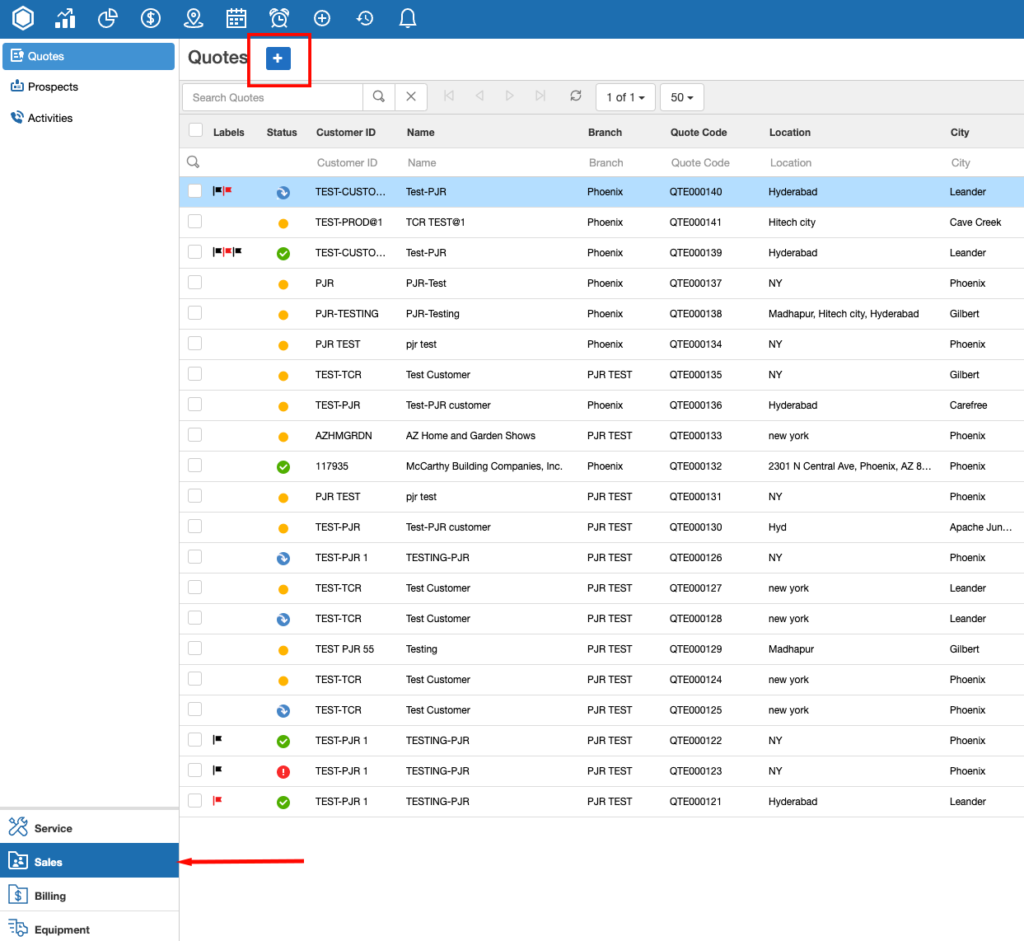
Fill in the required fields on Quote screen and Click on Save button.
Make sure you add the Customer ID before saving the quote.
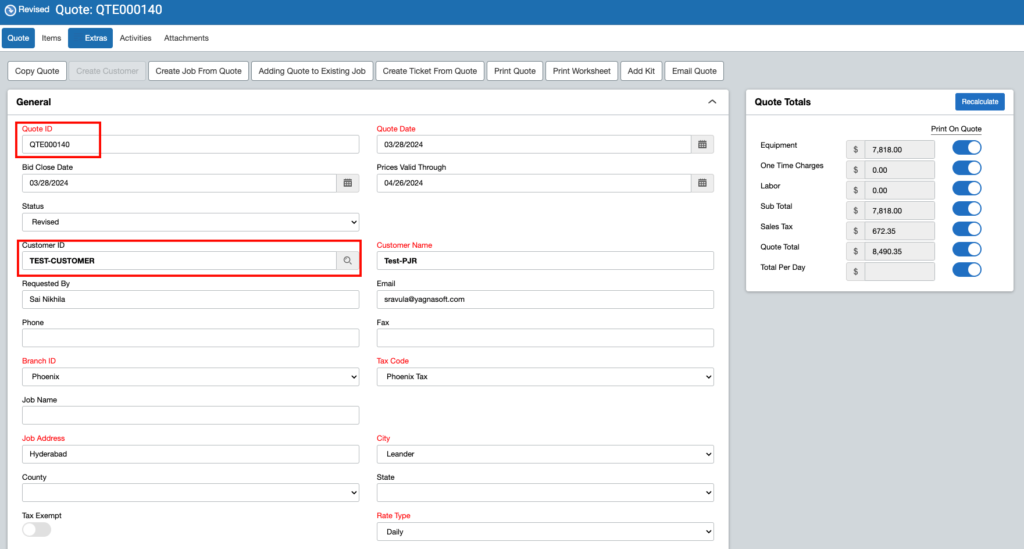
Adding Items to a Quote
After creating a Quote, Click on Items button beside Quote
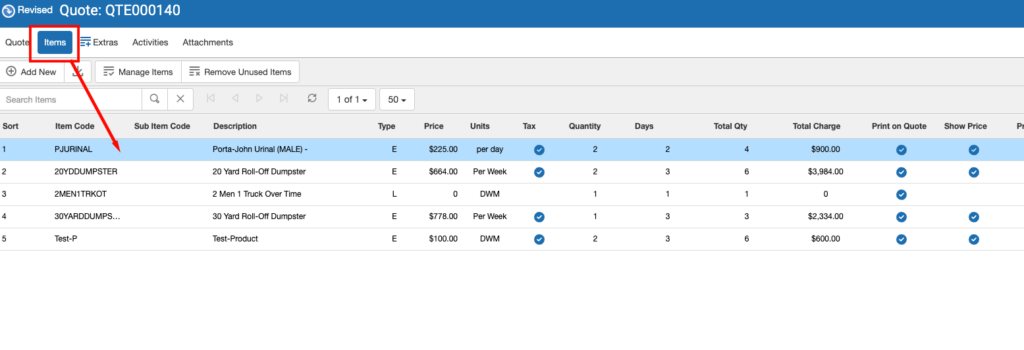
Click on Add New button on Items screen.
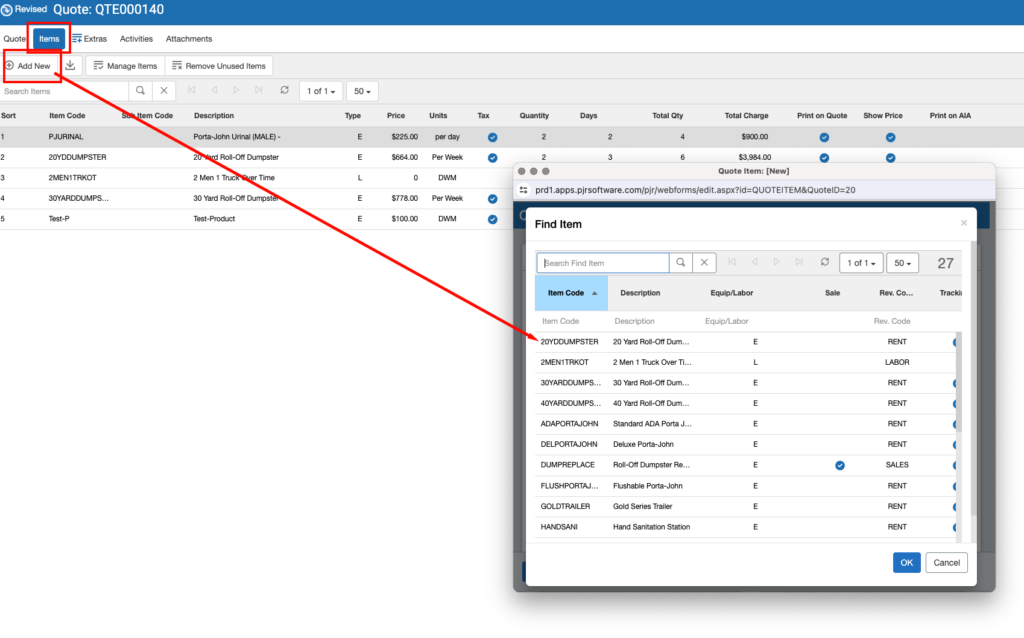
Add the Item from the list and enter the quantity and Click on Save button.
How to convert a Quote to a Job?
Click on the “Create Job from Quote” button on the Quote screen.
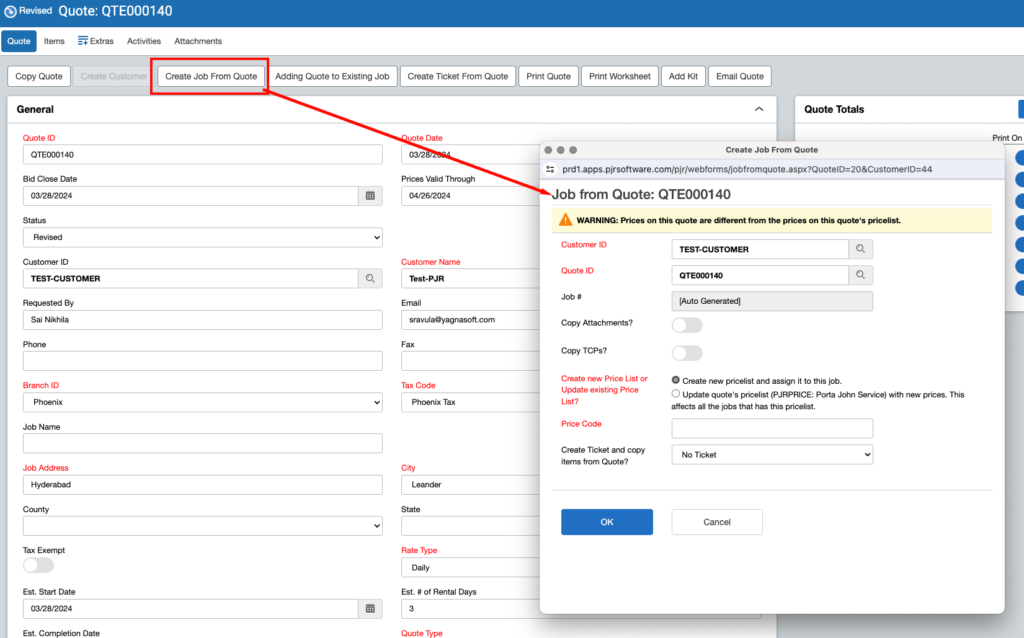
Make sure you select the Customer ID before clicking Save button if you have not selected it while creating the Quote. (Job can’t be created without the Customer ID being selected)
Enable create Price List button and enter the Price Code –> Click OK.
Sometimes, if the prices on selected quote are different from prices on selected Job, you either update the pricelist or create a new price list and assign it to the job.
How to add Quote to an existing Job?
Click on the “Add Quote to Existing Job” button on the Quote screen.
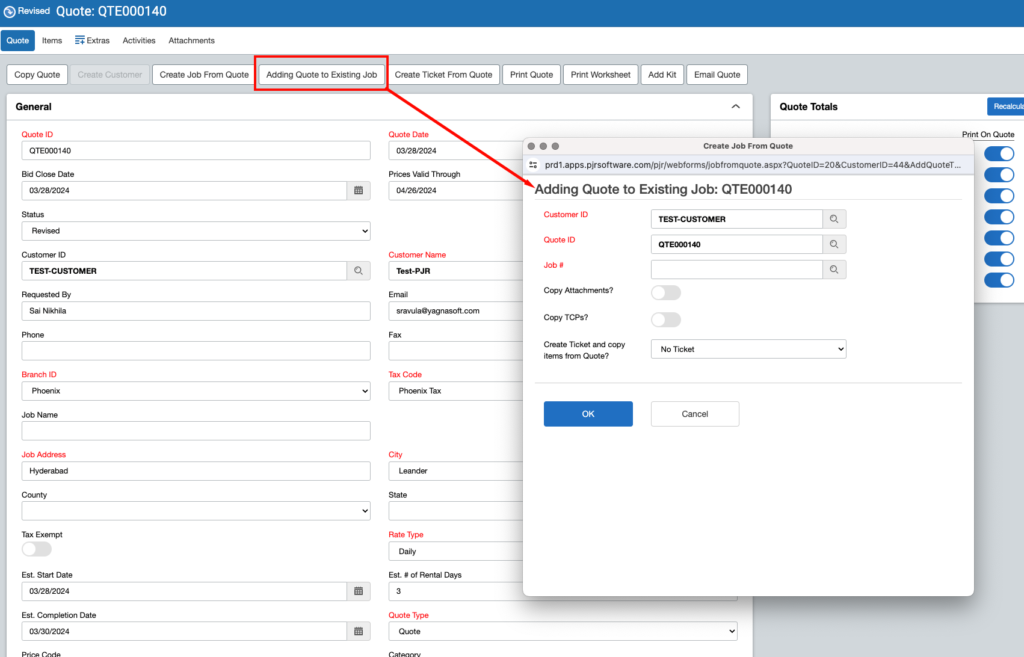
Make sure you select the Customer ID before clicking Save button if you haven’t added it while creating the quote. (Job can’t be created without the Customer ID being selected)
Select Job # and Click OK
How to Create Ticket From Quote?
Click on the “Create Ticket From Quote” button on the Quote screen.
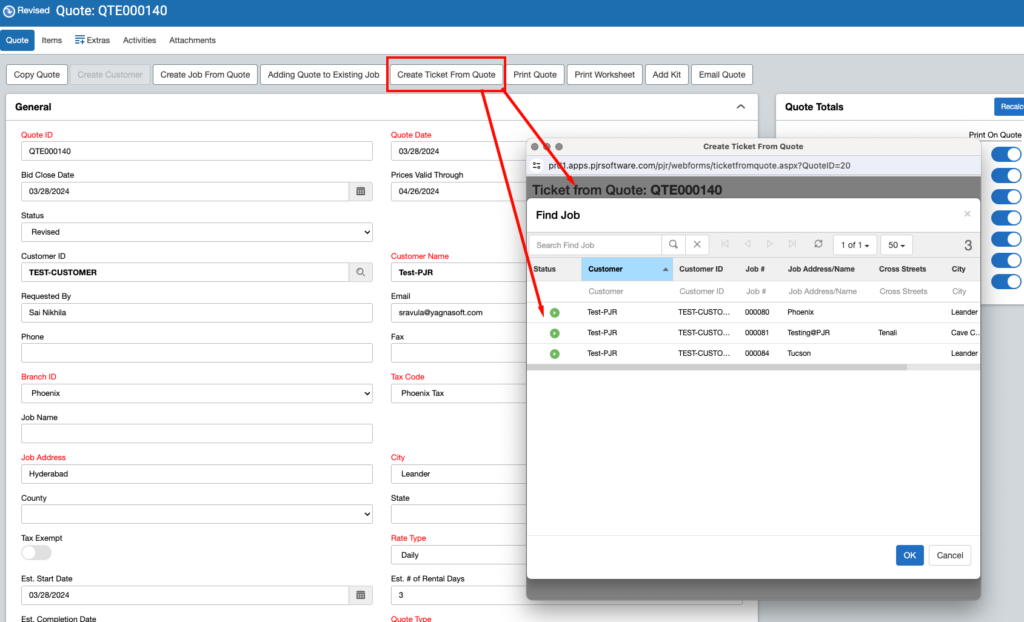
Choose the “Ticket” you would like to create, click OK.
Once you have created the ticket, you can fill out the additional details and continue to schedule the ticket.
How to Add Kit to Quote?
Click on the “Add Kit” button on the Quote screen.
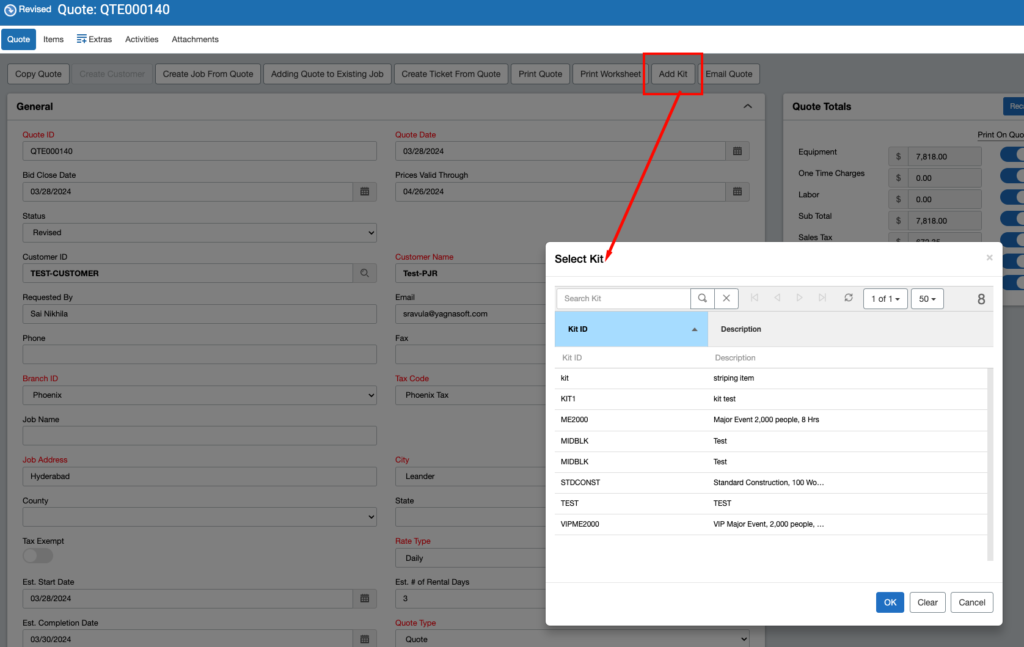
Select the specific Kit from the list and then you can go into each item within the kit to increase, decrease or add additional items to build the quote.

