Setting up your ticket is quick and easy. Once you have your “Job” set up, simply click on the “+” button to add a ticket to that job. You can add tickets from the Ticket Section or from the Job or the Job Section itself.
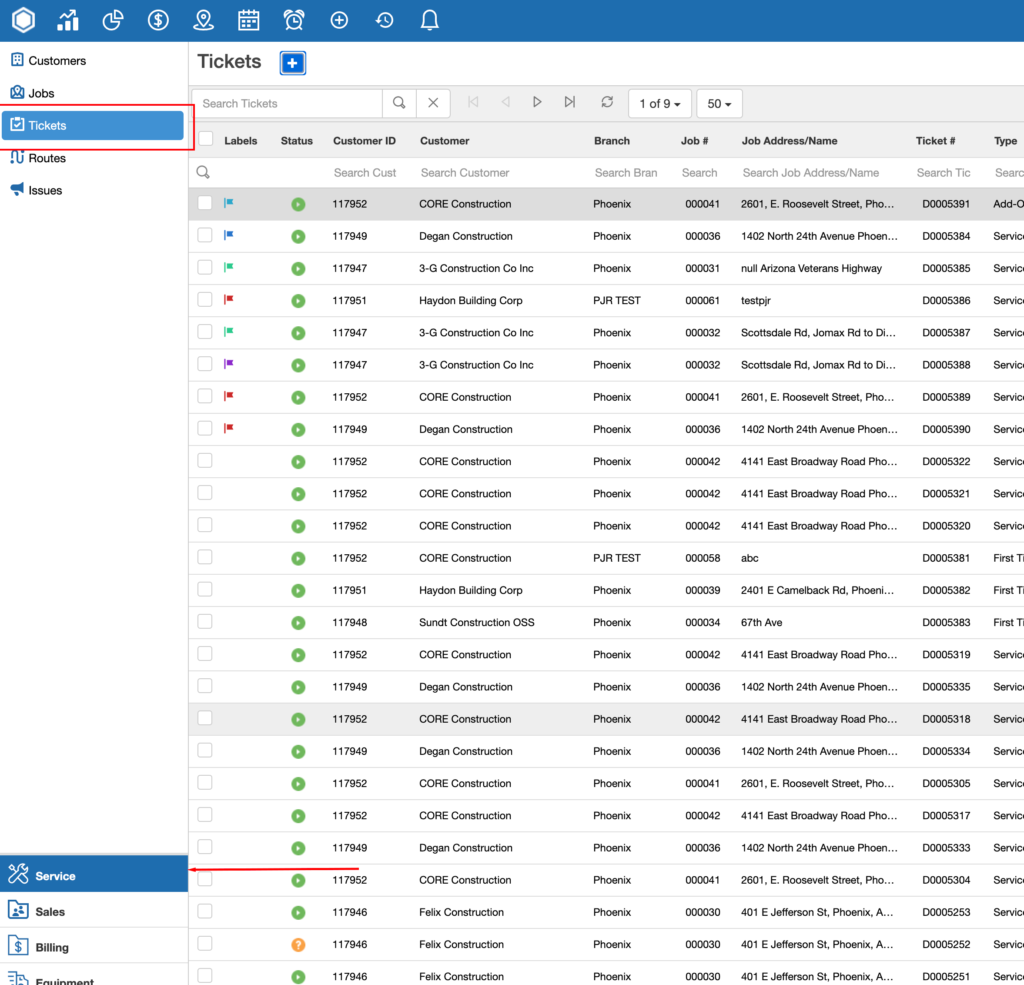
This is adding the ticket from the Ticket Section when selecting a specific job.
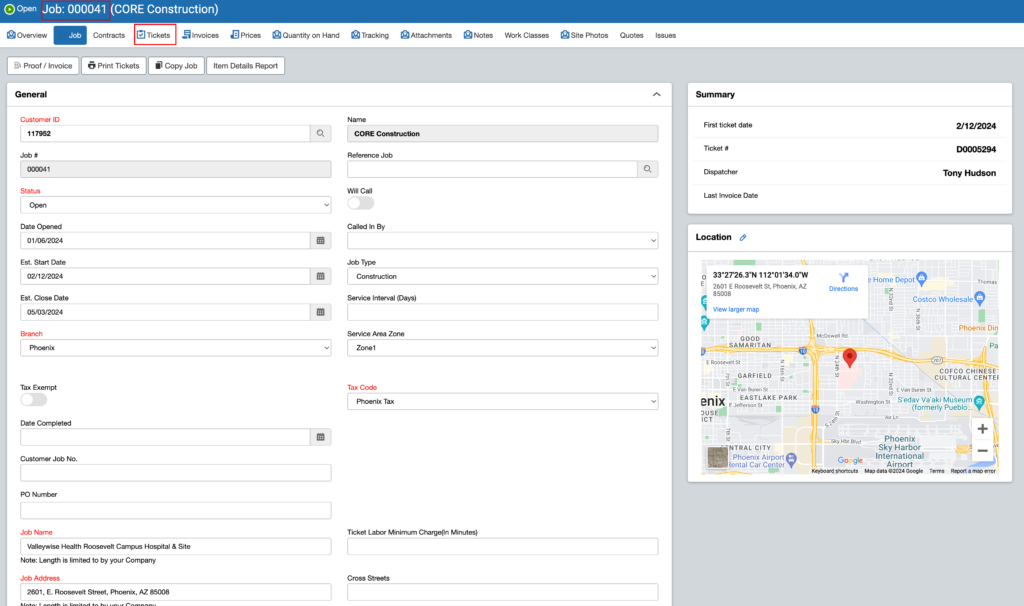
Simply open up the Job and then go to the “Tickets” tab and then click on “Add New” and it will go to the Ticket Types screen. Then, select the type of ticket and fill it out.
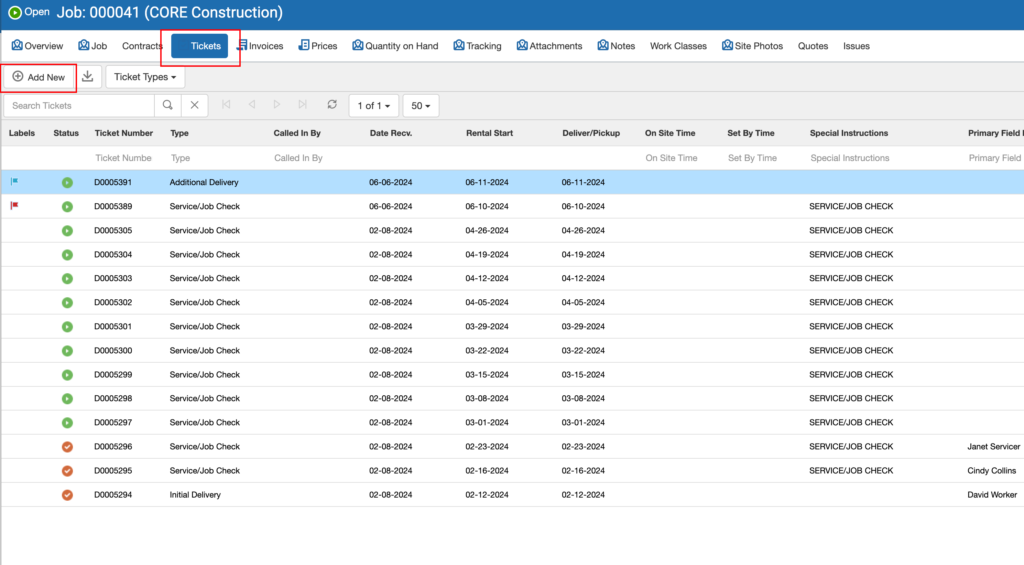

You can also add a Ticket from the “Jobs” Section. When you choose the Job, the associated tickets are shown below under “Job Tickets”. Click on the “+” button and you can add a ticket to the specific job.
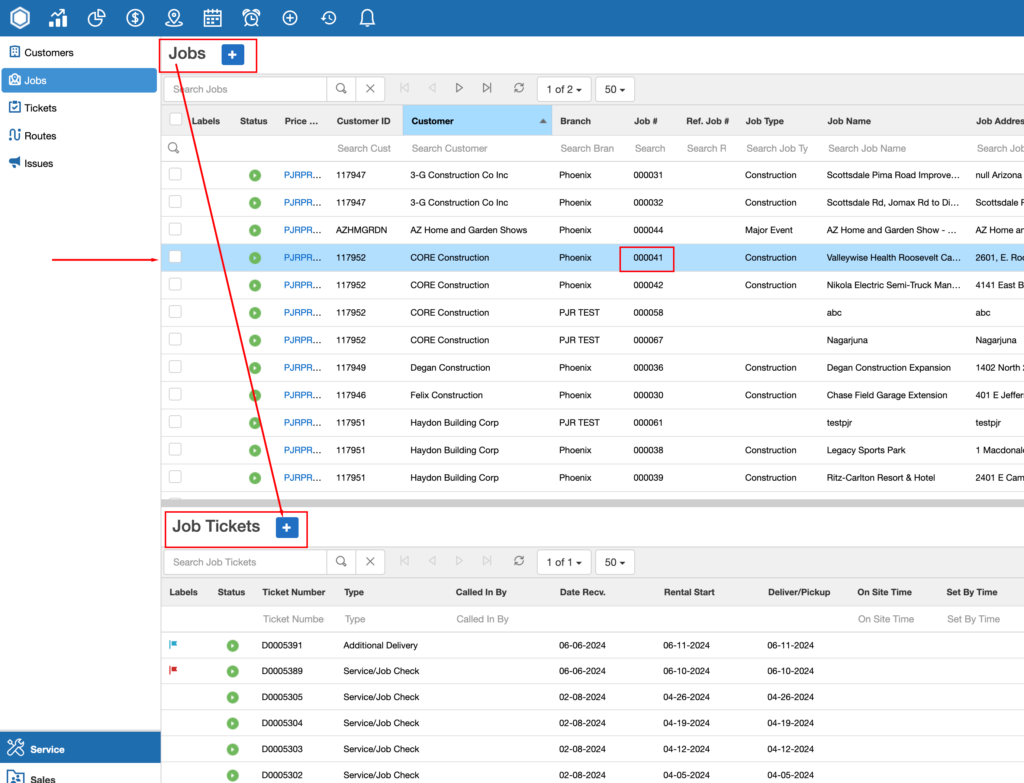
Description of different Ticket types
- Initial Delivery Ticket: When setting up a multi-day rental, this is your initial equipment delivery ticket.
- Additional Delivery Ticket: For multi-day rentals, this ticket is used to send out additional equipment.
- Add-on/Reset Ticket: Functions the same as Additional Delivery Ticket but gives your driver the additional information that items on-site need to be reset
- Complete Return: Calculates the quantity of all items currently on-site and places them on a return ticket. Gives you the option to close job if nothing else on rent.
- Partial Return: Used if some, but not all, items are being returned.
- Reset Ticket: Used when nothing is being delivered/returned. No quantities are given. The equipment is just being reset at the location.
- Sale: For sale items only. You can invoice directly from this ticket type.
- Service/Job Check: Nothing is going out or coming back. Customers often do add labor to this ticket type. It is to task services such as cleaning, pumping, disposal, equipment checks, etc.





